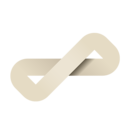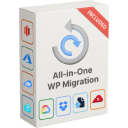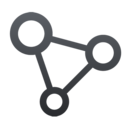Is the All-in-One WP Migration plugin free?
Yes, the All-in-One WP Migration plugin is free to download and use. However, there are also premium versions of the plugin available that offer additional features and support.
How do I use the All-in-One WP Migration plugin to migrate my WordPress website?
To migrate your WordPress website using the All-in-One WP Migration plugin, follow these steps:
- Install and activate the plugin on your WordPress website.
- Go to the "All-in-One WP Migration" menu in the WordPress dashboard and click on "Export".
- Click on "Export to" and choose the desired export method (e.g., file, FTP, Dropbox).
- Wait until the export process to done.
- Install WordPress on the new host or location where you want to migrate your website.
- Install and activate the All-in-One WP Migration plugin on the new WordPress website.
- Go to the "All-in-One WP Migration" menu and click on "Import".
- Select the exported file and click "Import".
Is the All-in-One WP Migration plugin reliable for migrating large websites?
The All-in-One WP Migration plugin is generally reliable for migrating websites of any size.
Can I use the All-in-One WP Migration plugin to migrate my website from one domain to another?
Yes, you can use the All-in-One WP Migration plugin to migrate your website from one domain to another.
Does the All-in-One WP Migration plugin work with all WordPress themes and plugins?
The All-in-One WP Migration plugin is designed to be compatible with most WordPress themes and plugins. However, it is possible that some themes or plugins may not work correctly after the migration, especially if they are heavily customized or use proprietary data structures. In this case, you may need to reach over to our customer support for assistance with the migration.
Can I use the All-in-One WP Migration plugin to migrate my website from one hosting provider to another?
Yes, the All-in-One WP Migration plugin can be used to migrate your website from one hosting provider to another. To do this, you will need to follow the steps for migrating your website as outlined in the question above. You will need to make sure that you have access to the WordPress files on your old hosting account and that you have a new hosting account set up and ready to receive the migrated website.
How do I restore a backup of my website using the All-in-One WP Migration plugin?
To restore a backup of your website using the All-in-One WP Migration plugin, follow these steps:
- Install and activate the All-in-One WP Migration plugin on your WordPress website.
- Go to the "All-in-One WP Migration" menu in the WordPress dashboard and click on "Import".
- Select the backup file you want to restore and click "Import".
- Wait until the import process to done.
Note: Restoring a backup of your website will overwrite any existing content on your website. Make sure to create a backup of your current website before restoring a previous backup.
Does the All-in-One WP Migration plugin work with all versions of WordPress?
The All-in-One WP Migration plugin is designed to be compatible with most versions of WordPress. However, it is always a good idea to make sure that you are using the latest version of the plugin to ensure compatibility with the latest version of WordPress.
Can I use the All-in-One WP Migration plugin to migrate my website from a local development environment to a live website?
Yes, you can use the All-in-One WP Migration plugin to migrate your website from a local development environment to a live website. To do this, you will need to follow the steps for migrating your website as outlined in the question above. You will need to make sure that you have access to the WordPress files on your local development environment and that you have a live hosting account set up and ready to receive the migrated website.
Does the All-in-One WP Migration plugin support multi-site WordPress installations?
Yes, the All-in-One WP Migration plugin supports multi-site WordPress installations. However, you will need to use the premium version of the plugin to migrate multi-site installations. The free version of the plugin only supports single-site installations.
How do I upgrade to the premium version of the All-in-One WP Migration plugin?
To upgrade to the premium version of the All-in-One WP Migration plugin, follow these steps:
- Go to the this page: Unlimited Extension
- Follow the prompts to complete the purchase and download the premium plugin.
- Install and activate the premium plugin on your WordPress website.
What skill level do I need to use this plugin?
The All-in-One WP Migration plugin is designed to be user-friendly and easy to use, so it is suitable for users of all skill levels. However, it is recommended that you have at least a basic understanding of WordPress and web hosting in order to use the plugin effectively. For example, you should know how to install and activate plugins, how to access your website's files and database, and how to set up a new hosting account. If you are comfortable with these tasks and have a general understanding of how WordPress works, you should have no problem using the All-in-One WP Migration plugin.
Is your plugin available in my language?
The All-in-One WP Migration plugin is available in over 53 different languages. You can find the full list here.
How can I extract files from a .wpress backup?
You have two options to extract files from a .wpress backup:
- Desktop software: Download and use Traktor Desktop to extract backups on your computer.
- Web-based tool: Use the online Traktor Web Tool to browse and extract files from backups directly in your browser.
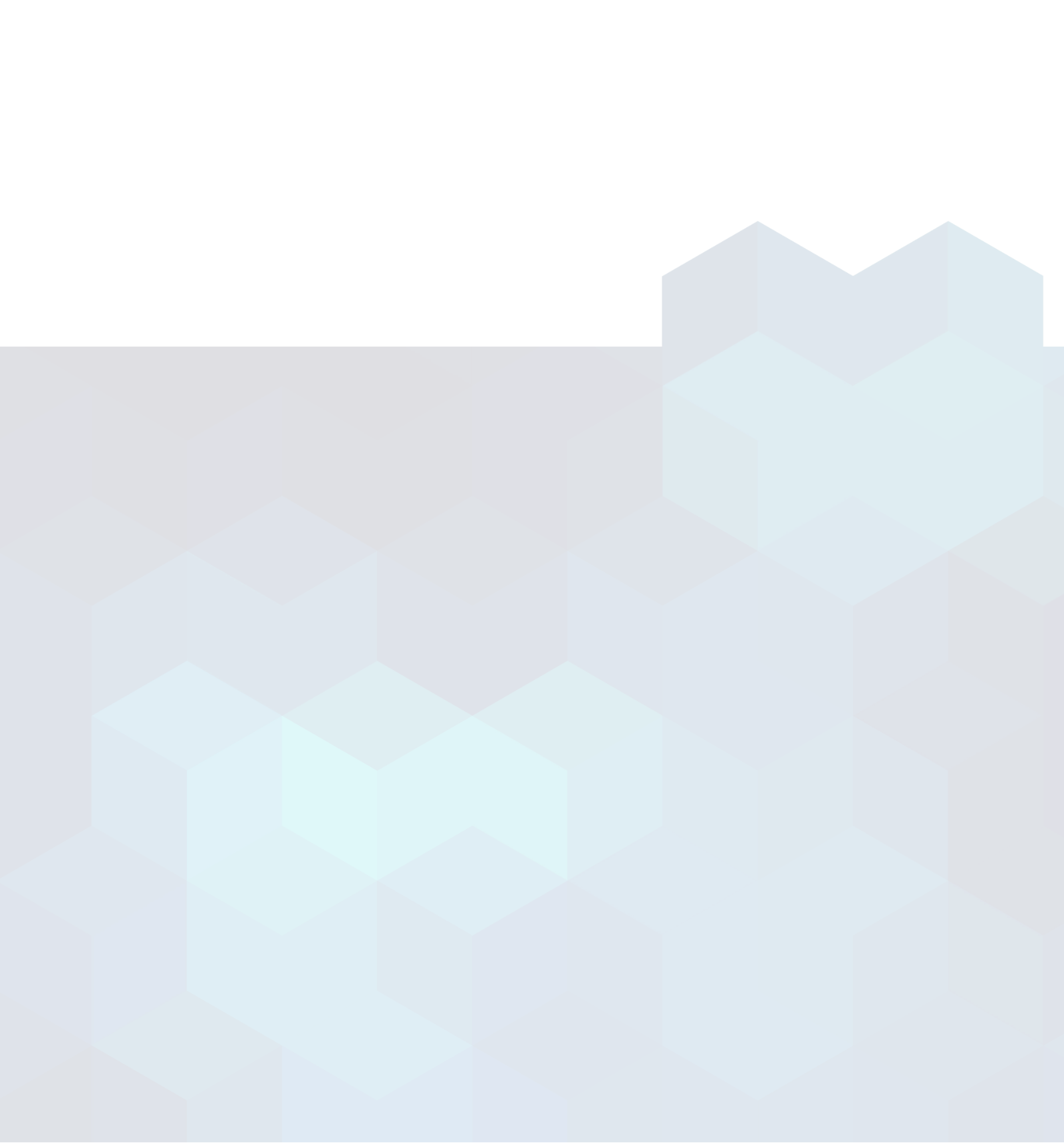
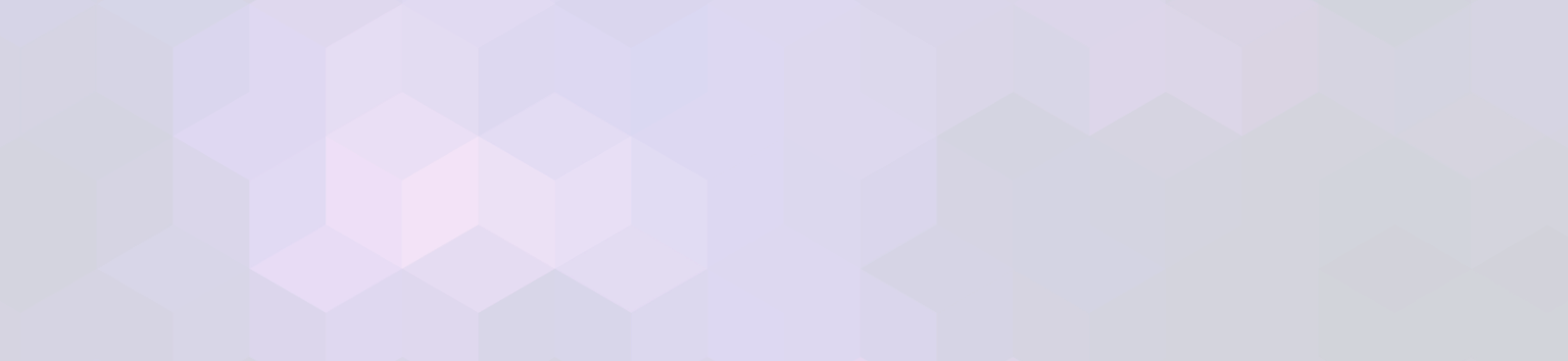
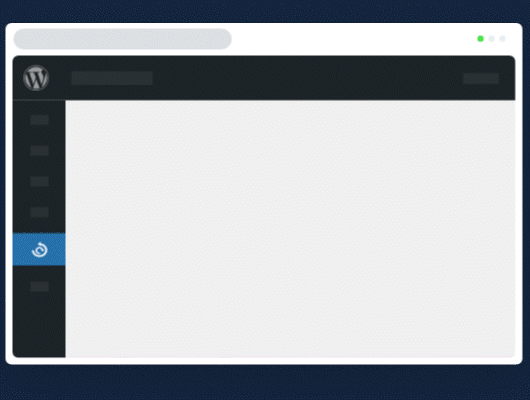
 Drag and drop
Drag and drop  All-in-One WP Migration automatically stores a
All-in-One WP Migration automatically stores a